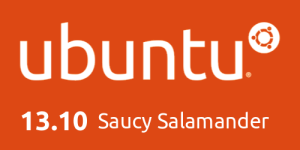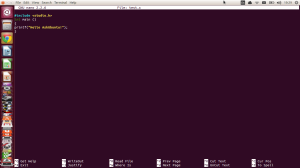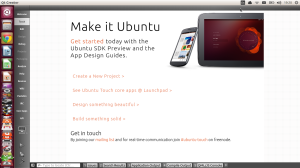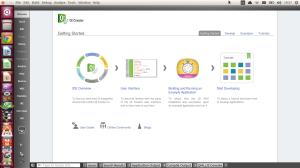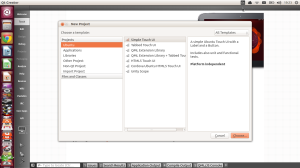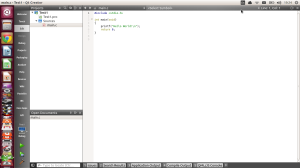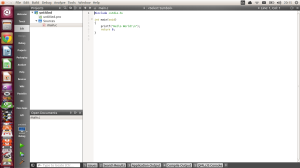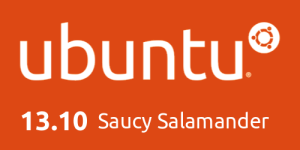
One month on from my migration from Windows 8.1 Pro with Media Centre to Ubuntu, and I’m really glad that I did. I’ve become far more productive thanks to the clean and tidy design of the Unity Desktop compared to when I was using Windows 8.1 Pro.
The clean and tidy Unity Desktop is a lot more productive, user friendly & professional looking than the Windows 8.1 Desktop that looks like it’s been designed for a child’s tablet. The Windows 8.1 Desktop is less user friendly than the old Windows 7 Desktop which makes it less productive as the Start Screen isn’t useful at all even on a table.
Windows 8 Bad points
Microsoft could have quite easily made the Windows 7 UI touch friendly, just make the icons e.t.c bigger. If Canonical can make the ARM version of Ubuntu work fine on tablets then Microsoft with all their money and Developing muscle could have made Windows 8 a tablet friendly version of Windows 7 while also making it work perfectly fine on standard Computers, Laptops & Netbooks.
A Windows 8 License is expensive meaning that it’s expensive to upgrade every Computer in your home to Windows 8. Also if you want to do a full Windows Home Network it’ll set you back a small fortune for a Single Windows Server License.
Windows 8 Good points
The only good points to Windows 8 is that it supports Professional & Business Software from Microsoft, Adobe and others along with a vast catalogue of Commercial & Independent games.
Ubuntu 13.10 Bad points
Linux is still very much a Niche Operating System, and that is shown by the lack of the same Professional & Business Software from Microsoft & Adobe along with the slightly smaller catalogue of Commercial & Independent games.
Ubuntu 13.10 Good points
Ubuntu is free to use on as many Computers as you like meaning that you can set-up a large Server based Network for very little in the way of financial cost, as Linux has all the same Server side tools as Windows Server like a Web Server Active Directory Server, Groupware Server, Database Server, Email Server, Print Server e.t.c, but these Server side tools are only equivalent to the tools available for Windows Server and there is a good selection of them that is free. Ubuntu Server is very light weight as it doesn’t have a Desktop Environment aout of the box and everything is done via a CLI (Command Line Interface) but it’s quite easy to Install the Enlightenment Desktop Environment, xfce Desktop Environment or even the lxde Desktop Environment onto a Ubuntu Server if you want a GUI interface. I’d recommend any of the above mentioned lightweight Desktop Environments over KDE, Gnome or Unity for a Server Desktop as it’ll mean more resources being used by the Server over the Desktop and a low end Graphics Card can be used in the Server.
There is all the Software that you need to use Ubuntu or Linux the same as what you do Windows, it’s just that you’ll have to adjust to using Gimp over PhotoShop KdenLive over Premier Pro, LibreOffice over Microsoft Office (although LibreOffice is available on Windows & Mac) and you’ll have to use Opera, Firefox, Chrome or Chromium over Internet Explorer on Windows or Safari on Mac, but the mentioned alternative browsers are all available for Windows & Mac.
LibreOffice supports both Opening & Saving to Microsoft Office file formats meaning that you still stay compatible with Windows users which is handy for students. The Gimp Image Editor supports Opening and Saving to PhotoShop format which is handy for both students & professionals that need the PhotoShop file format.
Linux is vastly more customizable than Windows and if you take the time to learn how to use the Terminal or even CLI it’s far more powerful than Windows. Also Linux doesn’t need Anti-Virus Software as it isn’t has prone to Viruses or Malware as Windows is.
Conclusion
Linux & Ubuntu especially is a viable alternative to Windows & Mac OSX especially if you’re looking for something that you can play around with to make it look just how you want at a price that is cheaper than Windows or Mac OSX, but has to have more flexibility than a Chromebook or Chromebox.
Mac OSX is a viable alternative if you want to & can afford to buy premium hardware combined with an OS that’s loosely based on Unix which Linux takes it’s inspiration from.
If you can afford to Mac OSX is an ideal way to get to grips with Unix based OS’s as it comes pre-installed on Apple Computers, then migrate onto installing Linux on an old PC. But if you are looking for a drop in replacement to Windows on your Desktop, Laptop or Netbook then Ubuntu is probably the best choice as it has the most simplest of Installers amongst all of the various Linux Distributions.
Roland
Next Previous

![]()